Plasmon Server ii 97707987 Rev A User Manual
Browse online or download User Manual for Software Plasmon Server ii 97707987 Rev A. Plasmon Server ii 97707987 Rev A User's Manual
- Page / 84
- Table of contents
- BOOKMARKS
- Preliminaries 2
- Table of Contents 3
- 97707987 Rev A v 5
- Chapter 1 7
- 2 97707987 Rev A 8
- 97707987 Rev A 3 9
- Front panel features 10
- Rear panel features 11
- 6 97707987 Rev A 12
- Overview 14
- Menu bar 15
- On-line help 16
- Tool Tips 16
- System status 17
- 12 97707987 Rev A 18
- 14 97707987 Rev A 20
- MS Networking 22
- 97707987 Rev A 17 23
- 97707987 Rev A 19 25
- 97707987 Rev A 21 27
- Software Update 29
- Notification 30
- 97707987 Rev A 25 31
- 97707987 Rev A 27 33
- 97707987 Rev A 29 35
- 97707987 Rev A 31 37
- Deleting a User 39
- Editing a User’s details 40
- Adding a Group 41
- Editing a Group’s details 41
- Deleting a Group 42
- Adding a Share 43
- 38 97707987 Rev A 44
- Storage menu 46
- Adding a RAID 47
- 42 97707987 Rev A 48
- Merging RAIDs (Pools) 51
- Adding a volume 52
- Removing a Volume 53
- 48 97707987 Rev A 54
- Finding data 56
- Setting or modifying an ACL 56
- 97707987 Rev A 51 57
- Data protection menu 59
- Snapshots 60
- Scheduling a snapshot 61
- 56 97707987 Rev A 62
- 58 97707987 Rev A 64
- 60 97707987 Rev A 66
- 62 97707987 Rev A 68
- Configuration Backup 70
- 97707987 Rev A 65 71
- Configuration 73
- NetVault Links 73
- Diagnostics menu 74
- Disk status icons 75
- 70 97707987 Rev A 76
- Miscellaneous icons 78
- System Information 79
- Shutdown menu 81
- 76 97707987 Rev A 82
Summary of Contents
4 97707987 Rev AFront panel featuresThe SNAZ front panel controls have the following features:Power buttonReset buttonPower OnNot usedIndicatorSystem
97707987 Rev A 5Rear panel featuresNote: SNAZ S4 rear view shown (SNAZ S8 similar)AC Power inletGigabit Ethernet(Eth1)Gigabit Ethernet(Eth0)SCSI Conne
6 97707987 Rev A
Chapter 2The SNAZ Manager
8 97707987 Rev AOverviewThis chapter describes the features of the SNAZ Manager, which administrator’s use to configure and monitor the SNAZ and its U
97707987 Rev A 9Menu barThe menu bar lets you access all the SNAZ’s configuration and monitoring options, as well as the on-line help.1 Move the point
10 97707987 Rev AOn-line helpEach page of the Web interface has an on-line help page associated with it. To access the on-line help for a page:1 From
97707987 Rev A 11System statusThe SNAZ Manager System - Status (home) page automatically refreshes its content every 30 seconds and displays the follo
12 97707987 Rev A• Disks - The number of Disks present on the System and their status:• Services - The Services configured on the System and their sta
97707987 Rev A 13System menuThe System menu allows you to access:• Status (home) page - see System status on page 11• Time & Date• Services - see
ii 97707987 Rev APreliminariesCopyright statementNo part of this publication may be reproduced in any form or by any means or used to make any derivat
14 97707987 Rev A4 Set the Date, you can either type in the date in the format YYYY/MM/DD (e.g. 2006/07/24 for the 24th July 2006) or click on the cal
97707987 Rev A 15ServicesThe System - Services page allows you to start, stop and, in some cases, configure:• MS Networking - see page 16• NFS - This
16 97707987 Rev AMS NetworkingTo configure MS Networking:1 From the menu bar, select System - Services and click on MS Networking. The MS Networking (
97707987 Rev A 178 If required, enter a Workgroup.OREnter a Domain Name. This is the domain name the MS Networking service will use and is not the sam
18 97707987 Rev AFTPTo configure FTP access to the SNAZ:1 From the menu bar, select System - Services and click on FTP. The FTP (Configuration) page o
97707987 Rev A 19The timeout settings for connections are:• 30 seconds for Short • 60 seconds for Medium• 300 seconds for Long.The timeout settings fo
20 97707987 Rev AUPSThe information in the System - Services - UPS page is derived from the UPS itself.Refer to your UPS’s documentation for further d
97707987 Rev A 212 Click on the Configuration tab. This allows you to configure:• Minimum battery level before shutdown - Select the minimum UPS batte
22 97707987 Rev ABackupThe SNAZ uses preinstalled BakBone NetVault software to perform system data backups.1 From the menu bar, select System - Servic
97707987 Rev A 23Software UpdateThe System - Software Update page allows you to update the System software using:• HTTP - from a local computer• FTP -
Table of Contents
24 97707987 Rev ANotificationThe SNAZ allows for system administrator’s to be notified of system events and errors by means of:• Email (SMTP) Notifica
97707987 Rev A 257 Enter the email address(es) of up to five email notification Recipients.8 Select an Alert Threshold Level for each recipient. These
26 97707987 Rev ASNMP NotificationTo enable SNMP notification:1 From the menu bar, select System - Notification. Click on the SNMP tab. The System - N
97707987 Rev A 277 Select an Alert Threshold Level for each recipient. These are described below:Table 2-3 Notification Alert Threshold Levels8 Click
28 97707987 Rev AShares on the SNAZShares are used to give specified users controlled access to specific folders and subfolders on the SNAZ system, fr
97707987 Rev A 29To create an accessible Share (in this example Windows SMB):1 From the menu bar, select Network - Shares:Then click .2 A Share is th
30 97707987 Rev ANetwork menuThe Network menu allows you to access:• Configuration• Users• Groups• SharesConfigurationThe information in the Network -
97707987 Rev A 316 Click on the Ports tab. The SNAZ’s network (Ethernet) ports are listed:The following information is also displayed:• Name - The Eth
32 97707987 Rev AUsersThe Network - Users page lists all the Users known to the system.Adding a UserTo add a User:1 From the menu bar, select Network
97707987 Rev A 339 If the User is to have SSH access privileges, tick the SSH box. SSH is a way to log into another computer over a network using a co
iv 97707987 Rev AIntroduction ... 1SNAZ network attached file servers ... 2F
34 97707987 Rev AEditing a User’s detailsTo edit a User’s details:1 From the menu bar, select Network - Users.2 Click the User Name of the User you wi
97707987 Rev A 35GroupsThe Network - Groups page lists all the Groups known to the system and allows you to add, edit or delete Groups from the system
36 97707987 Rev ADeleting a GroupTo delete a Group:1 From the menu bar, select Network - Groups.2 Click the Name of the Group you wish to delete. The
97707987 Rev A 37SharesThe Network - Shares page allows you to view, edit and delete Shares from the system. It is also used to view active connection
38 97707987 Rev A7 Click , the Set Access tab is displayed:8 The default Owner and Owner Group are displayed (The current logged in User). Click to
97707987 Rev A 3912 Click , the SMB Hosts tab is displayed:13 Enter the hostnames or IP addresses of Hosts you specifically want to be allowed or deni
40 97707987 Rev AStorage menuThe Storage menu allows you to access:• RAIDs• Volumes• Browse
97707987 Rev A 41RAIDsThe Storage - RAIDs page allows you to view, add or remove RAIDs on the system. You can also define hot spare disks.Adding a RAI
42 97707987 Rev A5 Select a RAID Level from the drop-down list. This can be either:• RAID 0 - RAID 0 is a striped disk array without fault tolerance.
97707987 Rev A 43Removing a RAIDTo remove a RAID:1 From the menu bar, select Storage - RAIDs.2 Click on the RAID you wish to remove. The Storage - RAI
97707987 Rev A vData protection menu ...53Snapshots 54Replication Sources 59Replication Targets 63Configu
44 97707987 Rev ADefining Hot SparesHot spare disks can be defined to provide fault tolerance in RAIDs. A disk which has been marked as a hot spare wi
97707987 Rev A 45Merging RAIDs (Pools)To merge storage pools:1 Create a new RAID - see Adding a RAID on page 41.2 From the menu bar, select Storage -
46 97707987 Rev AVolumesThe Storage - Volumes page allows you to view, add or remove Volumes from the system.Adding a volumeTo add a Volume:1 From the
97707987 Rev A 47Removing a VolumeTo remove a Volume:1 From the menu bar, select Storage - Volumes.2 Click on the Volume you wish to remove. The Stora
48 97707987 Rev AChanging a User’s Volume QuotaUsers can be allocated a specific amount of a Volume which they can use. This amount is called their Qu
97707987 Rev A 494 Click . The Storage - Volumes - Volume Update - Quota - Add page opens:5 Click to add a User to allocate the Quota to:For that us
50 97707987 Rev ABrowseThe Storage - Browse page allows you to search or browse through the directories present on the system.Note: If you are using A
97707987 Rev A 512 Search or browse to a directory or file. Click on . The Storage - Browse - Access page opens.From this page you can:• View the cur
52 97707987 Rev Acan place a single ACL high up in the directory tree to control access• You can also set the DOS Attributes for the directory.4 Click
97707987 Rev A 53Data protection menuThe Data Protection menu allows you to access:• Snapshots• Replication Sources - see page 59• Replication Targets
vi 97707987 Rev A
54 97707987 Rev ASnapshotsThe Data Protection - Snapshot page lists all the snapshot schedules on the system and allows you to add or modify snapshots
97707987 Rev A 55Scheduling a snapshotTo schedule a snapshot:Caution: System performance may degrade while a snapshot isbeing performed. Snapshots sho
56 97707987 Rev A4 Select when to schedule the snapshot for:• Now - Perform the snapshot immediately• Once Later - Perform a single snapshot at a time
97707987 Rev A 57To modify an existing scheduleTo modify an existing snapshot schedule:1 From the menu bar, select Data Protection - Snapshots.2 Click
58 97707987 Rev ATo rollback previous version of a file using a snapshotSnapshots can only be used to reinstate (rollback) a previous version of a fil
97707987 Rev A 59Replication SourcesA replication is a copy of the contents of a folder, it's sub-folders and files which must be located on anot
60 97707987 Rev Afurther changes are made (i.e. the Replication is in a known state) to the Replication during the replication process.• Preserve ACL
97707987 Rev A 616 The Schedule tab will open.From this page, enter:• Type - Select Once Later, Weekly or Monthly from the drop-down list. The field(s
62 97707987 Rev ARecovering a replication sourceTo recover from a failure using a replication target’s copy of system data:1 From the menu bar, select
97707987 Rev A 63Replication TargetsA replication is a copy of the contents of a folder, it's sub-folders and files which must be located on anot
Chapter 1Introduction
64 97707987 Rev AConfiguration BackupThe Data Protection - Configuration Backup page allows you to create a bundle containing the configuration files
97707987 Rev A 655 Click .6 Click . Select the location of the configuration backup file and click Open.7 Click to upload the configuration file bu
66 97707987 Rev AData BackupThe Data Protection - Data Backup page lists information required to configure the BakBone NetVault backup software, as fo
97707987 Rev A 67Configuration• NetVault Server• Machine Name - To allow the distinction between different devices within a NetVault environment, each
68 97707987 Rev ADiagnostics menuThe Diagnostics menu allows you to access:• Storage Devices• System Information - see page 68Storage DevicesThe Diagn
97707987 Rev A 69Disk status icons• Disks which are marked with an are system disks. This means they are used to store the system partition, which c
70 97707987 Rev AThe disk is online and has been marked as a spare diskThe disk is online and the system has detected the disk is about to failThe dis
97707987 Rev A 71Tape drive status iconsIf a tape drive is attached, for backup purposes, its status is displayed as follows:Table 2-5 Tape drive stat
72 97707987 Rev AMiscellaneous iconsTable 2-6 Miscellaneous iconsIcons MeaningThis icon represents the Flash disk. This is where the SNAZ OS is locate
97707987 Rev A 73System InformationThe Diagnostics - System Information page allows you to view the following information:System Info• System Serial N
2 97707987 Rev ASNAZ network attached file serversThe SNAZ family of network attach file servers (NAS) provide robust and easily managed file serving
74 97707987 Rev A• Create Log Files Bundle of - Log file bundles are used by Technical Support to diagnose failures on your SNAZ. You can specify a ti
97707987 Rev A 75Shutdown menuThe Shutdown page allows you to:• Shutdown• Reboot• Reboot into Maintenance Mode - Maintenance Mode is normally only use
76 97707987 Rev A
97707987 Rev A 3• Hot swappable SATA disk drives and hot spare disk(s) (the S4-350 is configured without a hot spare) for resilient operation.• Browse

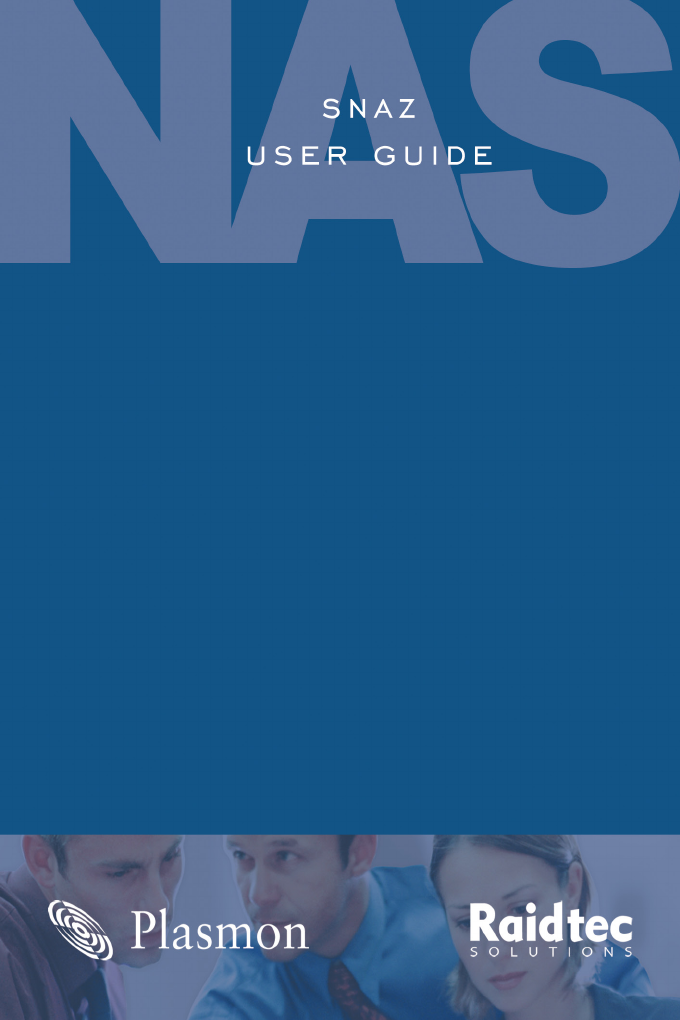








Comments to this Manuals